"With the increase of security on home computers Windows 8 now by default requires users to have a password for the administrator account. Unfortunately, I forget the password today. Need I to do the windows 8 password reset? How? I do not want to reinstall the windows 8 system."
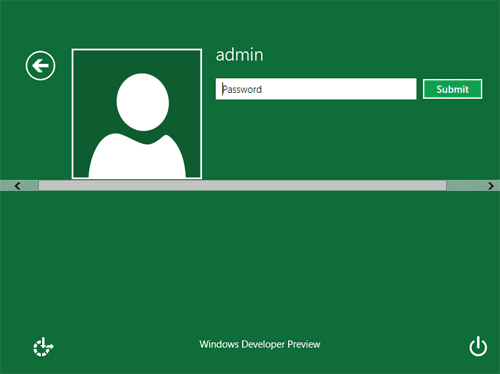 Believe it or not, there'll be many people annoyed by a forgotten Windows 8 password once this new operating system comes out, just as the present Windows 7 users. So if you forgot Windows 8 password, what will do to remove or reset the password? In this article, I describe 5 ways for resetting Windows 8 password. Each method has its advantages and disadvantages. Make sure you use the right method for your situation.
Believe it or not, there'll be many people annoyed by a forgotten Windows 8 password once this new operating system comes out, just as the present Windows 7 users. So if you forgot Windows 8 password, what will do to remove or reset the password? In this article, I describe 5 ways for resetting Windows 8 password. Each method has its advantages and disadvantages. Make sure you use the right method for your situation.
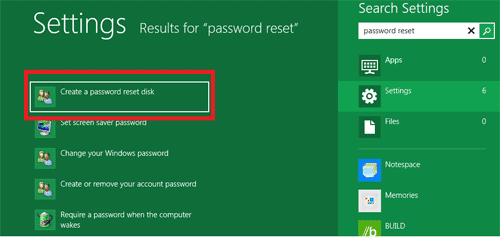
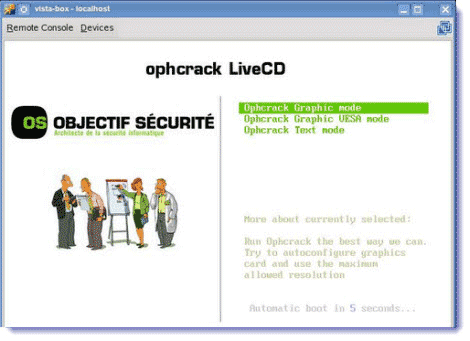
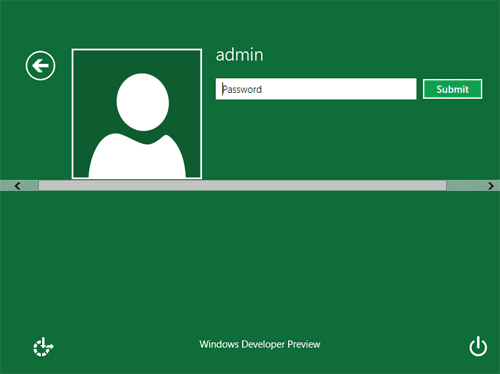
Method 1: Windows Password Hint
When setting a Windows password on Windows 8, you are able to create a hint to help you remember the lost or forgotten Window password. Of course, the password hint will not appear until you input a wrong Windows password. With the help of hint, you can easily to remember the forgotten password.Method 2: Use Password Reset Disk
You can easily create a password reset disk in Windows 8 if you can log on your computer. The password reset disk can help you reset Windows password when you forget Windows password. No need to worry about anything if you have a password reset disk. But in fact, many users forget to create a password reset disk before lost Windows password.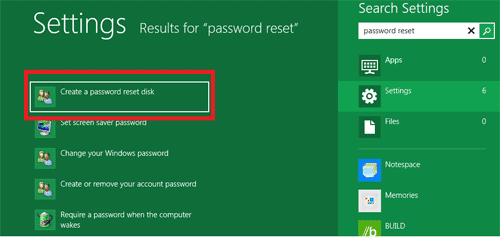
Method 3: Reset Windows Password by Another Available Admin Account
If you are able to log in your computer with built-in administrator account or other available admin account, Windows password reset can be very simple for you. After logging on computer, just click My Computer icon to select Manage to enter Computer Management screen, and then click Local Users and Groups folder and Users folder. All Windows accounts will be displayed for you. Right-click the account you want to edit and select Reset Password to reset your lost Windows password.Method 4: Recover Windows Password with Ophcrack
Ophcrack is an open source Windows password recovery tool based on rainbow tables. The program contains the ability to import the hashes from a variety of formats, including dumping directly from the SAM files of Windows. It is claimed that these tables can crack 99.9% of alphanumeric passwords of up to 14 characters in usually a few minutes.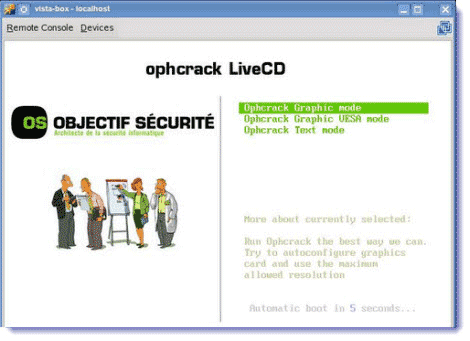
Method 5: Reset Windows Password by Third-party Software
With respect to get rid of forgotten Windows 8 password, you can still resort to Windows password recovery software to reset Windows 8 password.- Download the self-extracting Zip file of PCUnlocker package.
- Uncompress the package, there is a ISO image: pcunlocker.iso. Burn it onto a CD/DVD or USB flash drive.
- Boot your locked computer from the newly burned CD/DVD or USB flash drive.
- Wait until the boot process is finished. When a window pops up with all your Windows accounts, select the target one to reset the password.

No comments:
Post a Comment